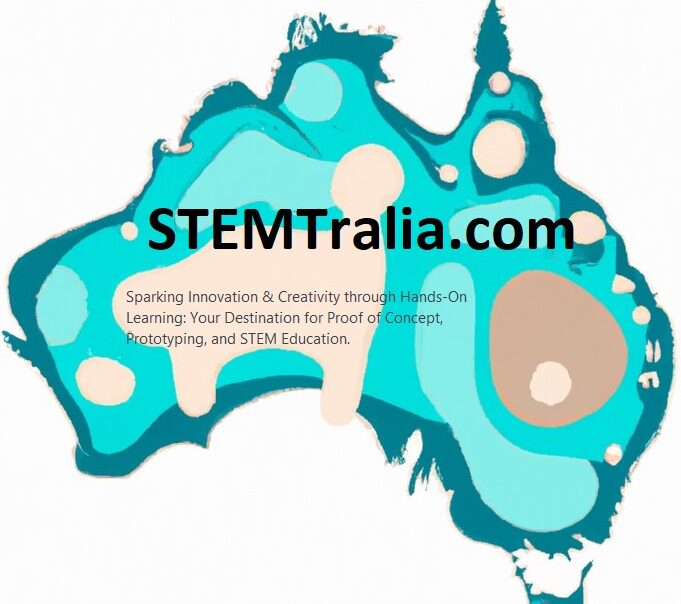This tutorial assumes a basic familiarity with electronics and programming microcontrollers like the ESP32.
Requirements
- ESP32 development board
- Micro-USB cable
- Computer with Arduino IDE installed
- Basic programming knowledge (especially in C++/Arduino)
Step 1: Setting Up Arduino IDE for ESP32
- Install Arduino IDE: If you haven’t already, download and install the Arduino IDE from the official Arduino website.
- Add ESP32 Board to Arduino IDE:
- Open Arduino IDE, go to File > Preferences.
- In the “Additional Board Manager URLs” field, add this URL:
https://dl.espressif.com/dl/package_esp32_index.json - Click OK.
- Go to Tools > Board > Boards Manager, search for ESP32, and install it.
Step 2: Connect Your ESP32
- Plug your ESP32 board into your computer using the Micro-USB cable.
- Select the correct board and port in Arduino IDE:
- Go to Tools > Board and select your ESP32 model.
- Go to Tools > Port and select the COM port your ESP32 is connected to.
Step 3: Install MQTT Broker Library
- In the Arduino IDE, go to Sketch > Include Library > Manage Libraries.
- Search for and install the
uMQTTBrokerlibrary.
Step 4: Write the Code
- Start a New Sketch: Go to File > New in the Arduino IDE to open a new sketch.
- Include the Required Libraries:
#include <WiFi.h>
#include <uMQTTBroker.h>
3. Setup Wi-Fi Credentials:
const char* ssid = "yourSSID";
const char* password = "yourPASSWORD";
4. Initialize the Wi-Fi and MQTT Broker:
void setup() {
Serial.begin(115200);
WiFi.begin(ssid, password);
while (WiFi.status() != WL_CONNECTED) {
delay(100);
Serial.print(".");
}
Serial.println("Connected to WiFi");
// Start the MQTT Broker
MQTT_server_start();
}
5. Handle Client Connections:
class MyBroker: public uMQTTBroker {
public:
virtual bool onConnect(IPAddress addr, uint16_t client_count) {
Serial.println(addr.toString() + " connected");
return true;
}
virtual bool onAuth(String username, String password) {
return true; // Allow all clients
}
virtual void onData(String topic, const char *data, uint32_t length) {
char message[length + 1];
memcpy(message, data, length);
message[length] = '\0';
Serial.println("Received message: " + String(message));
}
} myBroker;
6. Main Loop:
void loop() {
// MQTT broker loop
}
7. Upload the Code: Press the upload button in Arduino IDE.
Step 5: Test Your MQTT Server
- Use an MQTT Client: You can use any MQTT client (like MQTTBox, Mosquitto client, etc.) to connect to the IP address of your ESP32.
- Subscribe to a Topic: In your MQTT client, subscribe to a topic.
- Publish to the Topic: Send messages to the topic from the MQTT client and observe the serial monitor of Arduino IDE for incoming messages.
Conclusion
This basic setup turns your ESP32 into a simple MQTT broker. Remember, the ESP32 is suitable for handling only a small number of clients and messages due to its limited resources. For more complex applications, consider using a dedicated MQTT broker.