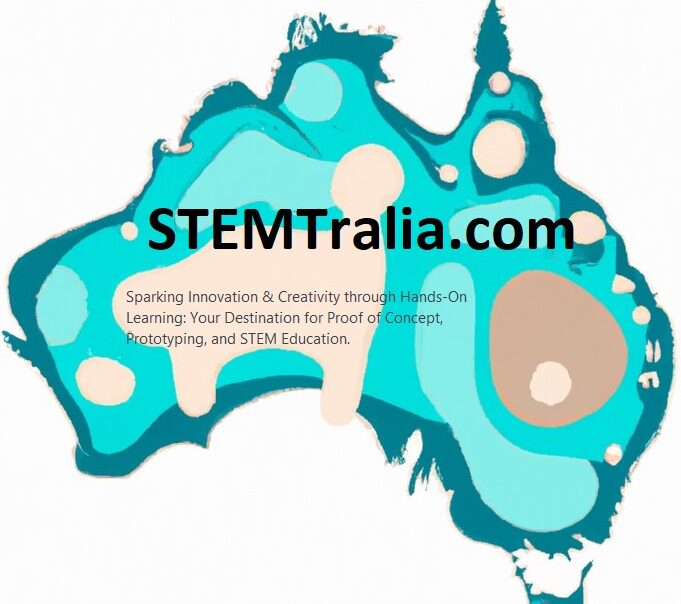Introduction
WebSockets offer a powerful way to establish real-time communication between a server and clients over the internet. In this tutorial, we’ll learn how to turn an ESP32 microcontroller into a WebSocket server. This project is perfect for anyone interested in IoT applications, home automation, or just learning more about wireless communication.
What You’ll Need
- An ESP32 development board
- Micro USB cable
- Arduino IDE installed on your computer
- Basic understanding of Arduino programming
Step 1: Setting Up Your ESP32 with Arduino IDE
- Install the ESP32 Board in Arduino IDE:
- Open Arduino IDE, go to File > Preferences.
- In the “Additional Board Manager URLs” field, enter:
https://dl.espressif.com/dl/package_esp32_index.json - Go to Tools > Board > Boards Manager, search for “ESP32”, and install the latest version.
- Select Your ESP32 Board:
- Go to Tools > Board and select your specific ESP32 model.
Step 2: Install WebSocket Library
- Download the ArduinoWebsockets Library:
- Go to Sketch > Include Library > Manage Libraries.
- Search for “ArduinoWebsockets” by Gil Maimon and install it.
Step 3: Creating a WebSocket Server
- Start a New Sketch:
- Open a new sketch in the Arduino IDE.
- Include Libraries:
- At the top of your sketch, include the necessary libraries:
#include <WiFi.h>
#include <WebSocketsServer.h>- Define WiFi Credentials:
- Define your WiFi SSID and password:cpp
const char* ssid = "yourSSID";
const char* password = "yourPASSWORD";
- Initialize the WebSocket Server:
- Create a WebSocket server on port 81 (you can choose another port if desired):cpp
WebSocketsServer webSocket = WebSocketsServer(81);- Setup Function:
- Initialize serial communication and connect to WiFi. Then, start the WebSocket server:
void setup() {
Serial.begin(115200);
WiFi.begin(ssid, password);
while (WiFi.status() != WL_CONNECTED) {
delay(500);
Serial.print(".");
}
Serial.println("Connected to WiFi");
webSocket.begin();
webSocket.onEvent(webSocketEvent);
}- Handling WebSocket Events:
- Define a function to handle WebSocket events:
void webSocketEvent(uint8_t num, WStype_t type, uint8_t * payload, size_t length) {
switch(type) {
case WStype_TEXT:
Serial.printf("[%u] Text: %s\n", num, payload);
// Echo the text received back to the client
webSocket.sendTXT(num, payload);
break;
}
}- Loop Function:
- In the loop function, continuously handle WebSocket communication:
void loop() {
webSocket.loop();
}
Step 4: Uploading the Code
- Connect Your ESP32:
- Plug your ESP32 into your computer using a micro USB cable.
- Select the Correct Port:
- In Arduino IDE, go to Tools > Port and select the port that your ESP32 is connected to.
- Upload the Sketch:
- Click the upload button in Arduino IDE.
Step 5: Testing the Server
- Open a WebSocket Client:
- Use a WebSocket client (like a browser extension or an online WebSocket test tool) to connect to
ws://[ESP32_IP]:81.
- Use a WebSocket client (like a browser extension or an online WebSocket test tool) to connect to
- Send and Receive Messages:
- Send messages from the client and observe the responses from the ESP32.
Conclusion
Congratulations! You’ve successfully turned your ESP32 into a WebSocket server. This setup can be the foundation for various real-time IoT applications.
Next Steps
- Experiment with sending different types of data.
- Integrate sensors and control devices based on WebSocket messages.
- Implement security features for a more robust server.
Remember, the best way to learn is by doing. So, keep experimenting and exploring the possibilities!